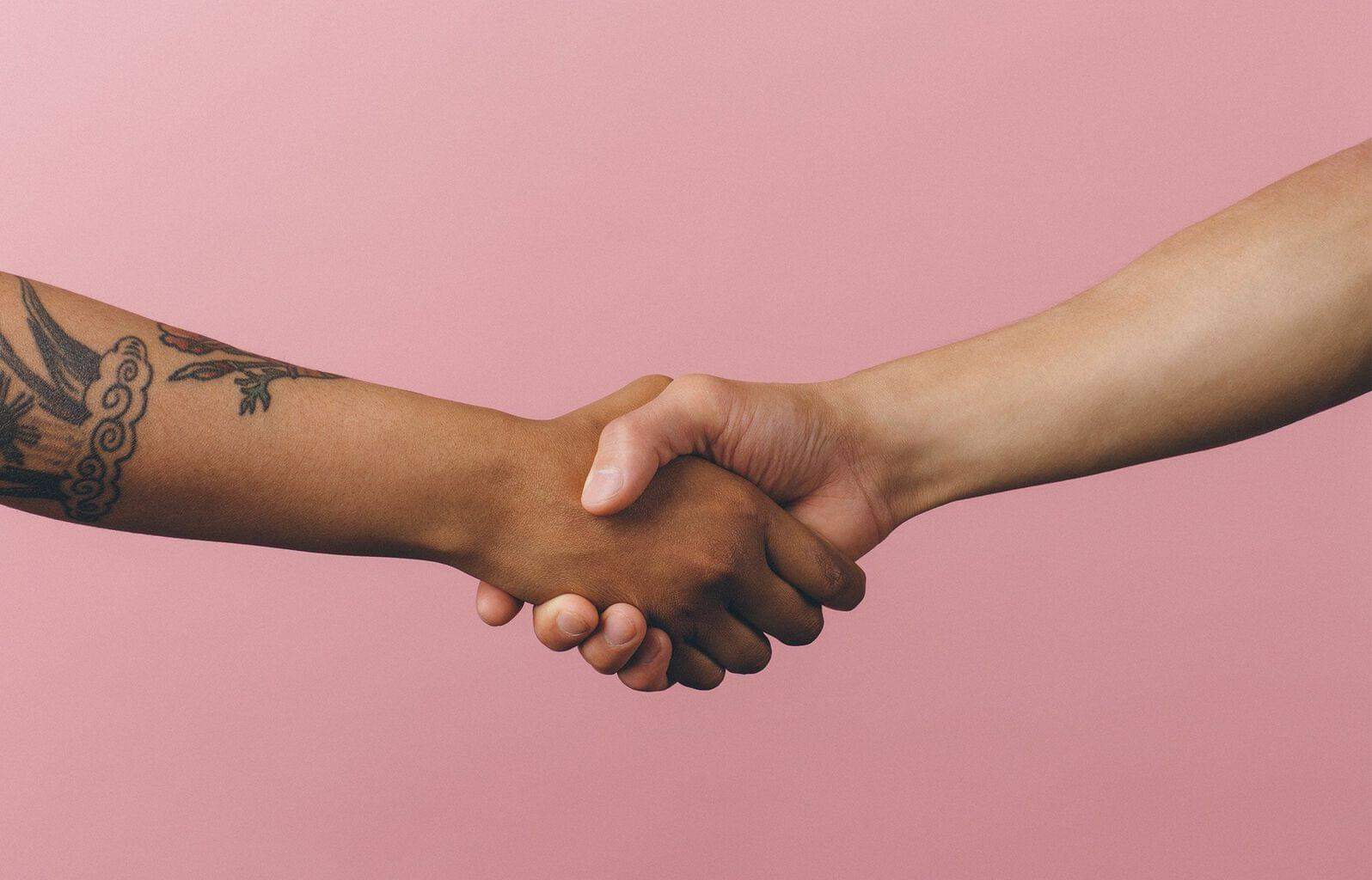
문서
고객의 신뢰를 구축하는 방법: 신뢰 구축을 시작하기 위한 4가지 항목
고객의 신뢰는 충성도 및 비즈니스 성공을 견인하는 열쇠입니다. 고객의 신뢰를 얻으려면 기업은 고객을 이해 및 존중하고 개인화된 관련 경험을 제공해야 합니다.
고객 경험 개선
문서
귀사는 고객 중심의 서비스 전략이 필요하고, 그 이유는 다음과 같습니다.
대부분의 기업은 고객 서비스 부문에서 경쟁하고 있으며, 연구 조사에 따르면 이 분야에 제대로 투자하면 좋은 결실을 맺을 수 있습니다. CX를 활용해 경쟁에서 앞서 가는 방법을 알아보세요.
모범 사례
2 min read
성공 사례 하이라이트: 2023년 Zendesk 파트너 어워드
2023 Zendesk 파트너 어워드 챔피언의 목소리와 성공 사례를 통해 비하인드 성공담을 만나보세요.
5 min read
마켓플레이스 리스팅을 눈에 띄게 만드는 방법
리스팅을 최적화하면 앱 설치 수를 늘릴 수 있을 뿐만 아니라 최적의 고객에게 다가가는 데에도 효과적입니다. 경쟁 속에서 차별화할 수 있는 방법이 바로 여기에 있습니다.
2 min read
기업이 AI를 통해 불확실성에 대비할 수 있도록 돕는 방법
기업에게 있어 복원력은 선택이 아닌 필수 조건입니다. 따라서 많은 기업이 도전의 시기를 헤쳐 나가기 위해 AI와 CX 팀에 의존하고 있습니다.
5 min read
공감력이 있는 고객 경험을 만드는데 AI가 핵심인 이유
공감이 인간만의 고유한 특성이라면, 공감 AI는 고객 경험을 더욱 풍부하고 인간적이며 대규모로 제공할 수 있게 해 줍니다.
판매 증대
문서
Zendesk와 Base가 하나가 되어 시너지 효과 발휘
상담원이 만족해야 고객도 만족한다는 사실을 전제로 Zendesk가 설립되었고, 그 후 10여 년이 지난 지금도 Zendesk의 사용…
업종
2023년 제조업계 CX 현황
2023년 제조업계 CX 현황 보고서를 다운로드 받아보세요. 오늘날 치열한 경쟁 속에서 성과를 내려는 제조업체를 위한 실행 가능한 CX 인사이트를 확인하실 수 있습니다.
2 min read
'효율성의 해'를 맞이해 첨단기술 회사에서 AI를 사용하여 비용을 절감하는 방법
선도적인 첨단기술 회사와 SaaS 회사에서 AI를 사용해 어떻게 고객 서비스 비용을 절감하고 생산성을 높이고 있는지 알아보세요.
도구 & 미디어
단일 고객 보기를 통해 개인화된 서비스 대규모로 구축
Zendesk에서 고객 인사이트, 앱, AI를 통합하여 풍부한 데이터를 기반으로하는 개인화를 대규모로 제공하는 방법을 알아보세요.
경영진 인사이트
5 min read
제조업체가 AI와 자동화를 통해 서비스 비용을 절감하는 방법
See how leading manufacturers are using artificial intelligence to stay ahead of the competition.
3 min read
AI로 소매 고객 서비스 비용을 절감하는 방법
뛰어난 소매 고객 경험을 전달하는 것은 쉽지 않은 일입니다. AI의 잠재력을 활용해 매장을 돋보이게 만드는 방법을 알아보세요.
AI를 사용해 제조업의 서비스 비용을 절감하는 방법
품질을 양보하지 않고 비용을 절감하는 것은 쉽기 않은 과제입니다. 제조업체가 AI를 활용해 CX를 업그레이드하는 방법을 알아보세요.
1 min read
AI를 통한 비용 관리를 위한 플레이북
생산성 강화. 미래에 대비한 경험. 한치의 양보도 없이 모두 실현. AI가 최고의 투자이자 비용 관리를 위한 중요한 전략인 이유를 알아보세요.
가이드, 연구 조사 및 기타 자료
Gartner: 3 Ways AI Benefits Customer Service Organizations
고객 서비스 조직이 AI 사용을 통해 비용을 절감하고, 가치를 창출하는 방법을 설명하는 Gartner의 최신 보고서입니다.
인기 가이드
더 자세한 정보나 도움이 필요하신가요? 주제를 선택하세요.
최신 기사
UrbanStems가 Zendesk AI로 고객에게 더욱 행복한 서비스를 제공하는 방법
UrbanStems는 Zendesk AI를 기반으로 프로세스를 간소화하고 고객 만족도를 개선하며 연중 가장 바쁜 시기에 기억에 남을 순간을 만들고 있습니다.
Zendesk 마켓플레이스는 무엇인가요? 귀사 비즈니스를 위한 최고의 앱을 선택하는 방법이 여기에 있습니다.
Zendesk 마켓플레이스는 SaaS에서 두 번째로 큰 클라우드 마켓플레이스입니다. 최고의 앱을 알아보고, 이러한 앱이 기업의 경험과 직원 경험을 개선하는 데 어떻게 도움이 되는지 알아보세요.
Zendesk 마켓플레이스 앱으로 더 나은 직원 경험을 마련하는 방법
Zendesk 연동을 활용하여 HR 및 IT 팀이 비즈니스 운영을 최적화하고 직원 경험을 향상할 수 있는 5가지 방법을 알아보세요.
고객 경험의 최고 경지: Zendesk가 선보이는 특별한 AI
Zendesk Relate 2024에서 발표한 기능을 자세히 알아보고 미래의 고객 및 직원 참여를 위한 Zendesk의 약속을 확인하세요.
2 min read
성공 사례 하이라이트: 2023년 Zendesk 파트너 어워드
2023 Zendesk 파트너 어워드 챔피언의 목소리와 성공 사례를 통해 비하인드 성공담을 만나보세요.
블로그 구독하기
고객 서비스와 영업 팁, 도움말, 업계 성공 사례가 가득한 최고의 정보 모음입니다. 당사와 함께하세요