Email Tracking
Notice if and when customers open your emails.
설치
500+
호환:
Support
개발자
Growthdot
About this app
Zendesk Email Tracking app
"Did the client open my email?" You will never have to ask that question again with read receipts from Email Tracking.
This Zendesk email integration offers unique features such as monitoring email open rates, tracking link clicks, and seeing replies.
Try it for free for 7 days.Simply install a plugin to your Zendesk.
If you want to see how tracking emails works, book a demo. It will take only 15 minutes to see it in action.
How does it work?
Email Tracking for Zendesk Support is an application that tracks the exact time each email is opened. See which clients are active email users and what fuels their engagement.
1. Enjoy automated Zendesk email tracking
See who you should call to prevent issues or identify solid leads for follow-ups. Plus, Zendesk tracking is fully available in your Agent Workspace!
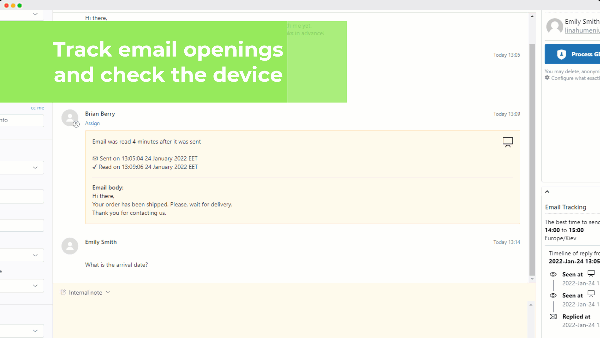
2. Track link openings
Track what links were opened by recipients using an exclusive option available only in our email tracker app for Zendesk.
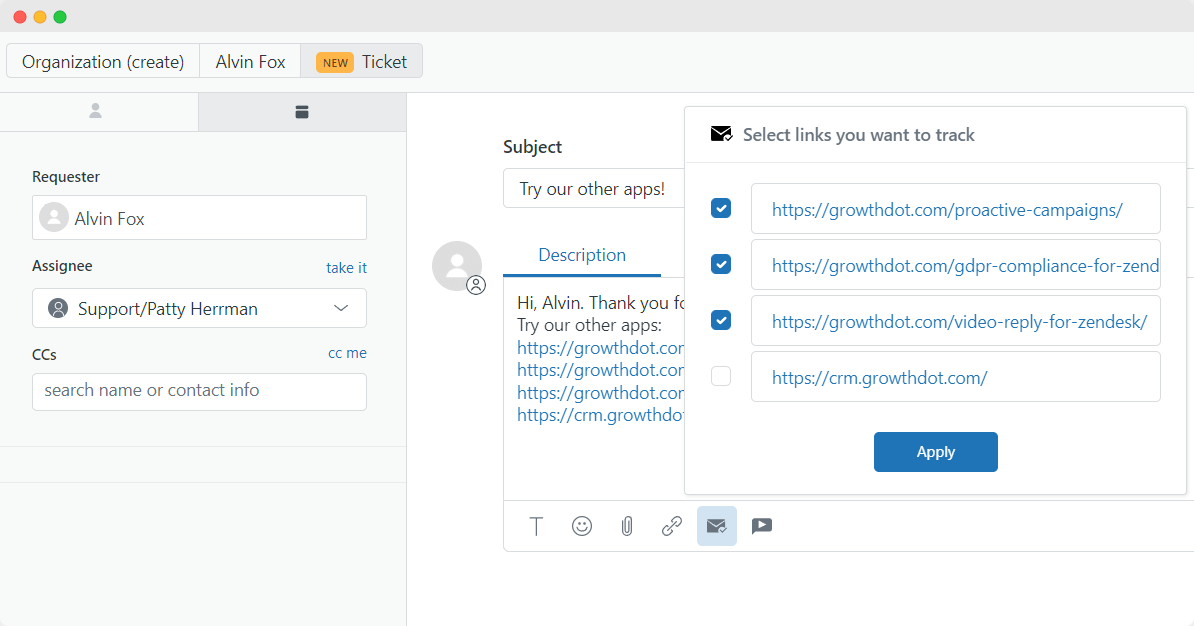
3. Check Seen/Unseen directly from Zendesk
The Email Tracking app creates a custom field and a tag with ‘seen’ and ‘unseen’ values. So, you can simply create separate views for read and unread tickets and build business rules (triggers and automations) to manage customer interactions more accurately.
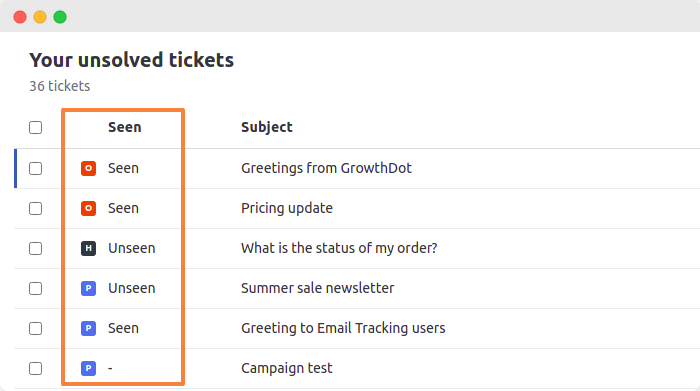
4. Get notifications about tracking
As soon as an email is opened, our email tracker app updates a custom field connected to the ticket and adds a note with corresponding information. With push notifications enabled, you’ll be notified the moment your email is opened.
5. Check tracking statistics by every email
See what macros work better and what types of email users react the most. With in-app statistics, you can track each email activity by ticket IDs. Or, monitor email statistics by agent for individual performance as well as overall stats for your entire team. Access detailed metrics on the total number of emails sent, opened, and replied to, along with the average time from send to open. Also, check out link statistics to understand how recipients engage with your content.
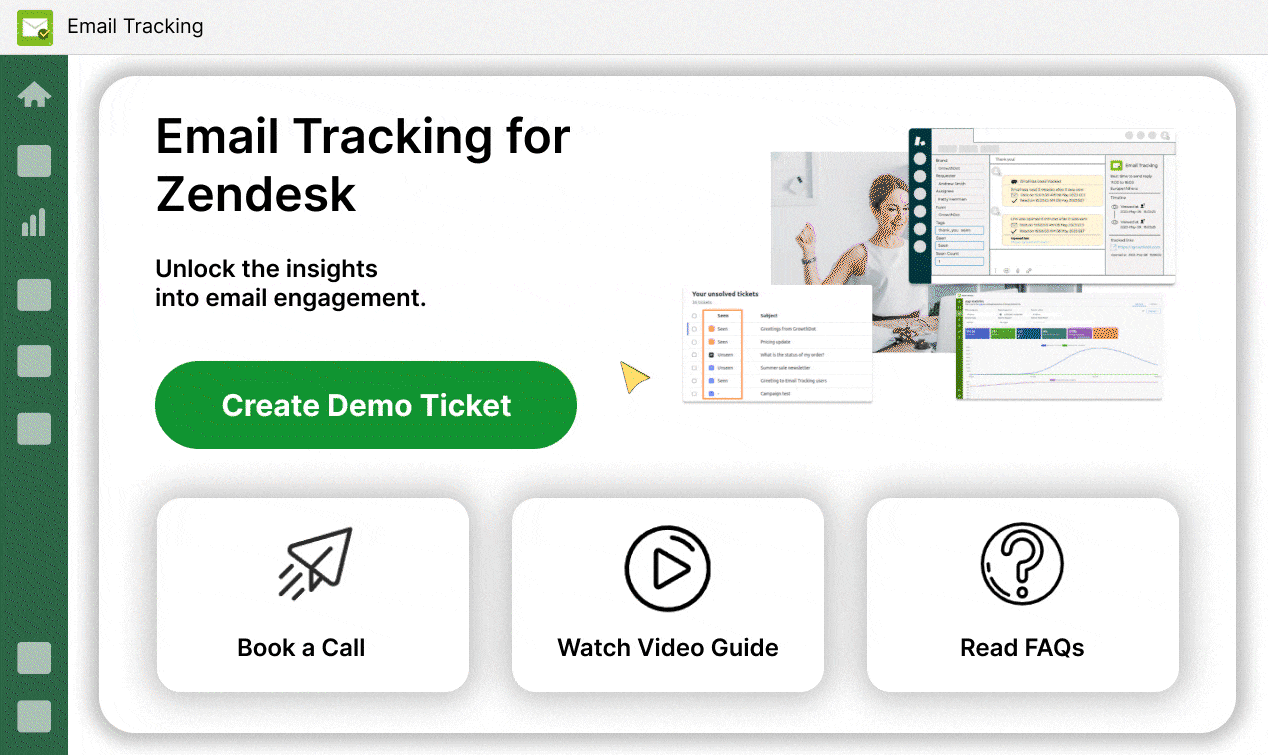
6. See the full history of email opens
Retain and view the complete ticket open history directly in the sidebar. Follow how, when, and after which message the email was opened. The app also shows if the ticket was read via desktop or mobile device, so it's even easier to optimize the messages now.
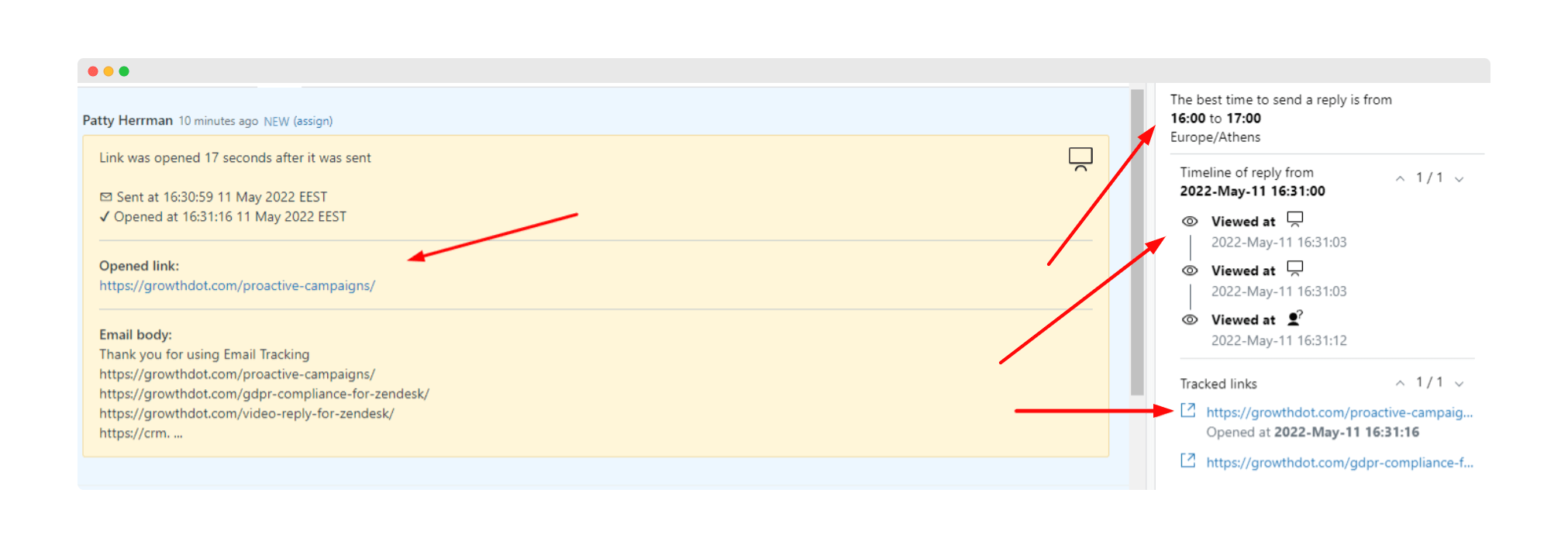
7. Integrate with Proactive Campaigns
Email Tracking works seamlessly with the Proactive Campaigns app to give you full campaign stats. This duo lets you track email opens, reading percentages, and link clicks across all your email campaigns. Measure the effectiveness of your bulk emails, not just individual ones, and optimize follow-ups based on real-time engagement data.
8. Pay only for agents who have access to the app
Choose how many agents will actively use Email Tracking and pay only for them. Check out pricing for more information.
✅FAQs:
Are agents' emails tracked immediately after installing the app?
No, tracking will not start automatically. There is a simple setup process:
Agents must authorize the app (those whose emails should be tracked).
One of the agents must enable the necessary triggers in the 'Select Emails to Track' section on the app settings page.
After these two steps, the app will begin tracking emails for the authorized agents.
Can the app track customer replies in old tickets?
Yes, Email Tracking can monitor new replies in older tickets, but only for new comments sent after the app has been activated.
Does the Email Tracking app for Zendesk work with side conversations?
No, the app does not support tracking for side conversations.
Can we see who opened the email (customer or ticket followers)?
Yes, you can. If a follower of the ticket opens the email, the app will send an internal note indicating that the email was read by a follower, giving you a clear picture of who is engaging with your emails.
Where can I see how many times the client has viewed the email?
There is a 'Seen Count' field that tracks the number of unique email opens, counting only the first time each email is opened. For more details, like the exact time and device (desktop or mobile) used to view the email, check the ticket's sidebar.
If the ticket is closed, will we still receive updates about email opens or link clicks?
No, once a ticket is closed, the app will no longer track or update any information related to email opens or link clicks.
Is my email and customer data safe with Email Tracking app?
Absolutely. Email Tracking accesses only the minimal data needed to provide tracking features. All processing is done inside Zendesk, your data is encrypted, securely stored on AWS, and never shared with third parties.
If you still have questions about Email Tracking, ask us at contact@growthdot.com.

Want to try the app? Go ahead and start your free trial now.
앱 세부 정보
설치 방법
Installation
Follow these steps to install and start tracking email opens with Email Tracking:
- Step 1: Make sure that ‘Rich Content” is enabled by following these directions.
- Step 2: Install the app from the marketplace by simply clicking the ‘Install’ button in the top left corner.
- Step 3: Select your Zendesk Support instance.
- Step 4: Enable the app in Admin -> Apps -> Manage.
- Restrict or allow access for specific groups or agents to Email Tracking at any time. Pay only for those who use the app and only for a particular period. Follow these steps to do it.
- Step 5: Start using the email tracker and getting the read receipts. Never wonder if the customer opened your email again!
리뷰 남기기
Zendesk 커뮤니티에 나의 경험을 공유해 보세요