Ticket Parser Extract Patterns by Knots
Automatically find important information from tickets and autofill fields
10 reviews
설치
100+
호환:
Support
개발자
Knots
About this app
Extract relevant information available in the ticket and store it in the ticket, user, and organization fields in Zendesk
The Knots Ticket Parser for Zendesk works without any manual work or agent interaction. It automatically parses patterns found in the ticket and stores information in the ticket fields, making unstructured data easy to handle.
Parse Mail and Incoming Tickets - A Solution for Everyone
This process happens without the need to open the ticket.
- Automated Ticket Parsing: Scans support tickets, detects patterns, finds important data, extracts unstructured information, and autofills relevant fields.
- Autofill text and number fields: Identify any kind of pattern. Mix numbers, letters, and special characters to find:
Order or customer ID
Vehicle license number
Serial number
IBAN
Invoice number
Offer number
Anything else you need
- Automatically update users and organizations: Look for a name, address, telephone number, or any other information and update the details of your users and organizations.
- Automatically update dates in your ticket: Store it with appropriate formatting according to your location and store it in Zendesk fields.
- Automatically change the ticket requester:: Update the ticket requester as soon as the ticket is created.
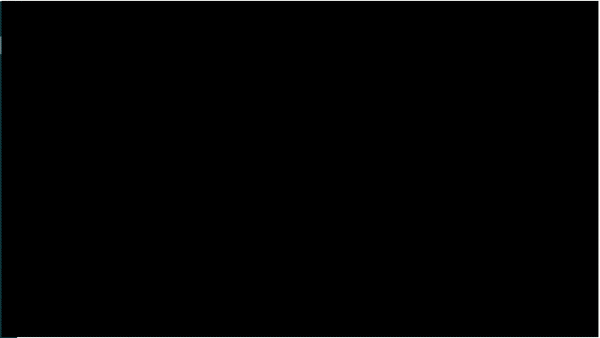
Your Ultimate Ticket Data Automation Solution
With advanced options that are simple to use, the Ticket Parser has stand-out features that offer smart automation to streamline the process in Zendesk.
- Auto merge duplicated tickets: Reduce ticket backlog.
- Set tag and auto route ticket: Set tags when specific information (i.e., VIP customers so your team can respond faster) is found, allowing further automation in Zendesk.
- Multiple sources to look for information: Find and autofill information from the title, description, comments, etc.
- Advanced Attachment Parsing: Combine the power of Ticket Parser with OCR for PDF and Scanned Documents by Knots to extract information from attachments into Ticket Fields.
- Search and Replace: Keep your ticket fields standardized by replacing specific characters.
Main Benefits of Using the Ticket Parser App for Zendesk
- Quick Setup: It only takes 2 minutes to start with the Ticket Parser.
- Reduce Labor costs: Copying data, downloading attachments, and managing external platforms with each ticket adds labor costs. For support agents, repetitive, tedious tasks can lead to burnout, making them more likely to leave.
- Test it for free: Every Knots App offers a 14-day free trial, so you have no risk.
- Free setup with our consultants: Our solution consultant team is here to help you. Contact our support team, and we’ll schedule a time to help you. Free of charge.

About Knots
We combine our deep customer experience knowledge with cutting-edge technology to make agents and customers happy. Some of our apps:
Ticket Parser
OCR for PDF and Scanned Documents
Shopify Data Sync
API connections
Ticket Exporter & Archive
Ticket Classification
Sentiment Analysis
Ticket Language Detection
Merge Duplicate Tickets
Change Ticket Requester
Contact
For more information or any inquiries:
Email: zendesk@knots.io | Web: knots.io
앱 세부 정보
설치 방법
Install the app
Click 'Install'.
Select the Zendesk instance where you want to install the application.
Follow the redirection to your Zendesk admin area. Make sure you have admin rights.
By default, the app is named "Ticket Parser Extract Patterns by Knots", but you can rename it. Decide if you want to enable role or group restrictions.
Finally, click 'Install' again.
Access the app
Go to your agent workspace: Click the four-square icon in the top right corner, then select Support.
Locate the Ticket Parser Extract Patterns by Knots icon to the left after the Settings icon.Note: If you have many applications installed, it may be hidden under the three dots in the lower left corner of your screen. Click the three dots to continue.
Create an account
In the app, press on Login button.
Create a new account or, if you are already a knots customer, select Login.
If you have any questions or suggestions regarding this application, please visit our FAQ or contact us at zendesk@knots.io.
고객이 전하는 이용후기
리뷰 남기기
Zendesk 커뮤니티에 나의 경험을 공유해 보세요