ChatGPT Word WandAI
Your trusted AI Copilot - a low-cost alternative to Zendesk’s Advanced AI!
설치
50+
호환:
Support
개발자
ChatGPT Word WandAI
About this app
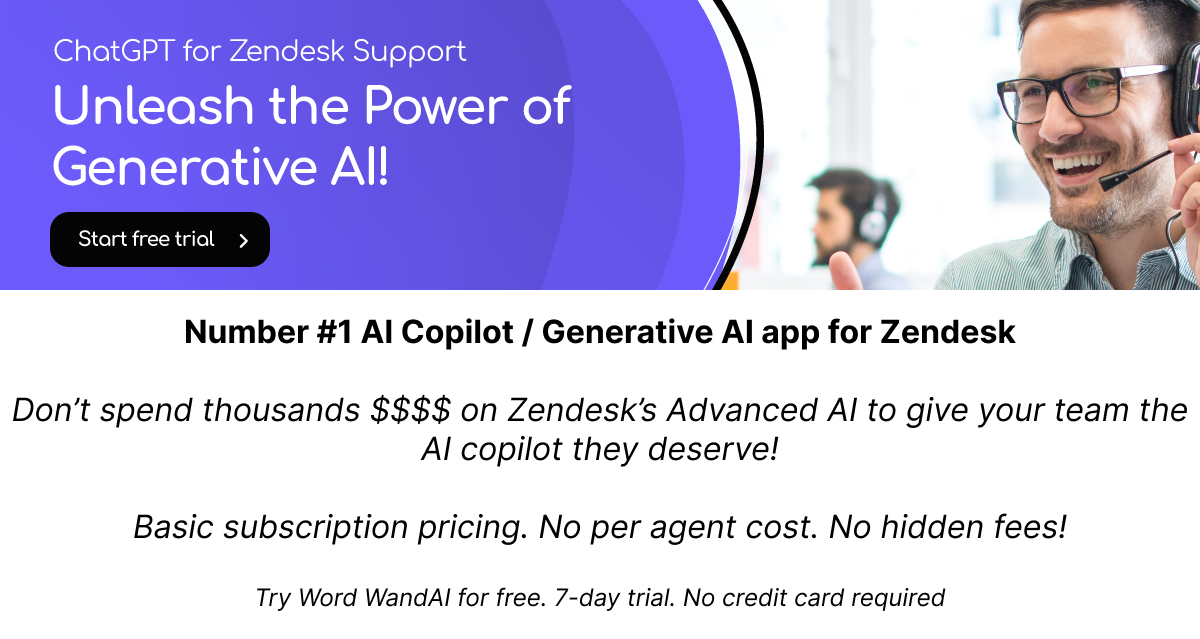
😍 What can Word WandAI do?
Reduce the amount of time agents spend working on tickets
Automatically craft responses to tickets in seconds (using your Zendesk Help Center information)
Translate messages to and from any language
Standardize agent tone to your brand when communicating with customers
Increase professionalism and communication accuracy (remove spelling and grammar errors)
Improve CSAT by decreasing response, increasing communication quality and overall resolution times
Reduce new agent training cost and time to productivity
Increase agent productivity with AI assistance on every ticket!
Ask DHL - Use generative AI to automatically write a response based on the real-time tracking information from DHL.
🎥Quick demo
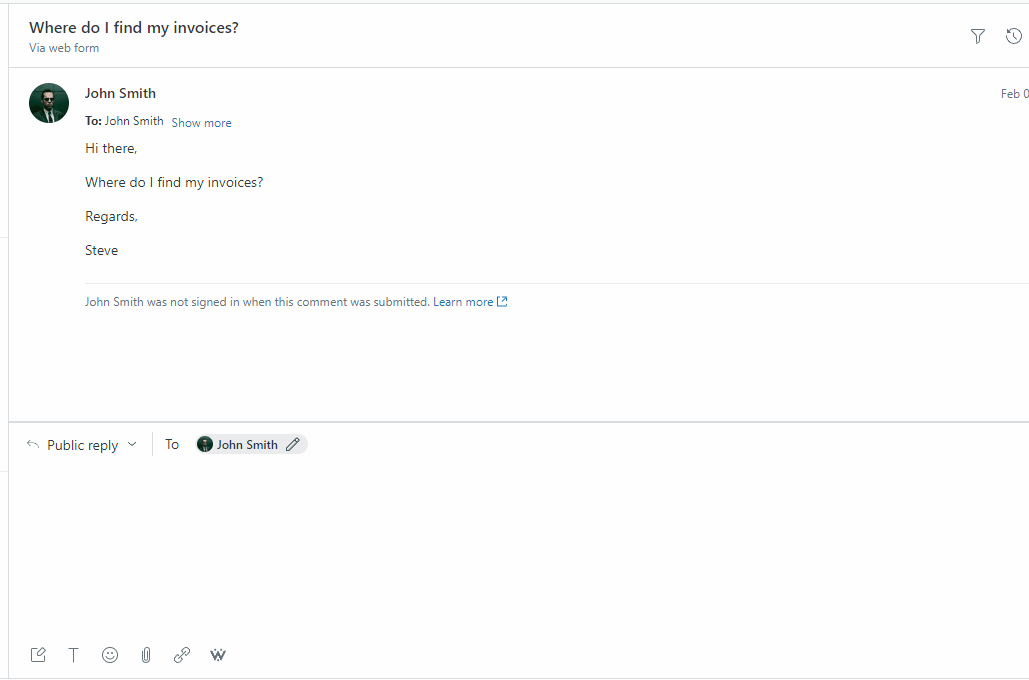
For an in-depth demo please review our website or our YouTube channel
🎉Key features
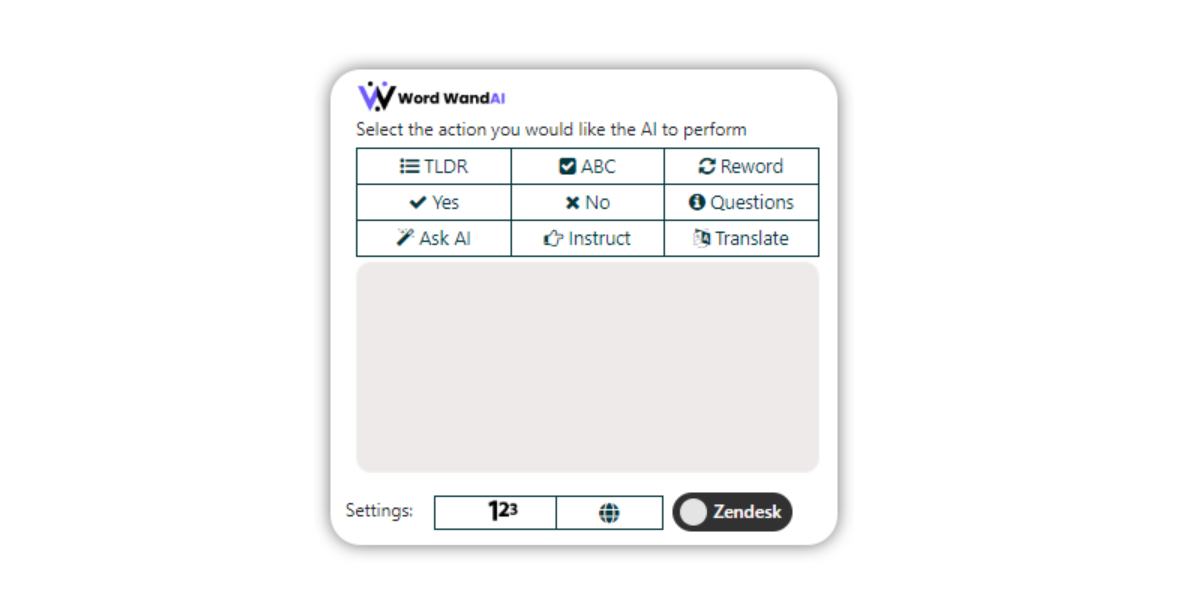
- TLDR - Analyze the customer's message and provide a Too Long; Didn't Read summary.
- ABC - Fix any Grammar or Spelling mistakes
- Reword - Improves the message written by the agent and factors in adjustable sentiment and tone to make the reply highly personalized.
- Yes - Crafts a personalized response to the customer’s message while incorporating the overall outcome as a “Yes”.
- No - Crafts a personalized response to the customer’s message while incorporating the overall outcome as a “No”.
- Questions - Analyzes the customer's message and generates the top questions that could be asked.
- Ask AI - Craft a personalized response based on the information in your Zendesk Help Center.
- Instruct - (Most powerful feature with endless usercases!) Analyzes the customer's message + the input provided by the agent, and crafts a personalized response that incorporates both aspects. Can be used with existing Macro templates.
- Translate - Analyze the customer's or agent’s message and translate it into a different language.
- 123 - Text Limit Setting -Adjust the text length of the response from the AI. eg. Concise, 25, 50, 75, 100, 200 words.
- World - Language Settings - Adjust the language that the AI will use with its response.
- Zendesk - Message Source Setting - Adjust the source of the customer message - from Zendesk or Manual Input
- (New) Ask DHL - Craft a personalized response based on the shipment status from the tracking order number in the ticket (email: Contact@wordwandai.com to be setup)
Admin Settings
Text Limit Setting - Adjust the default text length of the response from the AI.
Default Tone Settings - Adjust the default tone to align with your company brand.
Default Language Settings - Adjust the default language.
Ticket Tags - Track the usage of Word WandAI on each ticket so you can view and report which tickets the tools were used on.
🗣️Language Support
Word WandAI supports a wide range of languages including but not limited to English, Spanish, French, German, Italian, Portuguese, Dutch, Russian, Chinese, Japanese, Korean, and many more. You can adjust the default language setting in the “Configure” area of the application and change this at the agent level via the Translate feature.
🔒Data Privacy
Data privacy is very important to us. This application makes use of OpenAI's Enterprise API and the data not used to train the AI model. More information on this topic can be viewed on this page.
🛠️ How long does the setup take?
Less than 2 minutes!
💳 How much does this cost?
Start with a free trial for 7 days. No credit card is required for signup. Our Growth plan starts around the same price as ChatGPT Plus.
✅Get started by clicking 'install'
Learn more at www.wordwandai.com and feel free to reach out to us with any questions via contact@wordwandai.com
앱 세부 정보
설치 방법
If you have issues installing the app please contact us at contact@wordwandai.com
To install the Word WandAI, please follow the below instructions.
Click “Install” in the top-right corner of this screen.
Enable the OAuth Authentication (if prompted) and install the application
Leave the Admin Center and go into Zendesk Support
Complete a hard refresh of your web browser (CTRL+SHIFT+R) and log out/in of your Zendesk account
After installation, the Word WandAI icon will be available in the ticket and chat views for agents
To use Word Wand AI, please follow the below instructions.
Open a ticket you want to answer
Click on the small Word WandAI icon in the bottom bar of the rich text editor
A popup will appear. Click on the function you wish to perform.
Wait 2-5 seconds and the AI-generated message will appear.
Tip: If you want to enhance the AI’s response when using the Reword function, adjust the sentiment and tone conditions, and then click Reword My Reply.
리뷰 남기기
Zendesk 커뮤니티에 나의 경험을 공유해 보세요