WhatsApp Broadcast by Chat Inc
Send and track single or bulk WhatsApp notifications (via tags)
설치
50+
호환:
Support
개발자
Chat Inc
About this app
Chat Inc - Proactive WhatsApp Push Messaging
Chat Inc Proactive is a WhatsApp Messaging add-on for Zendesk Agent Workspace that makes it super easy for you and your team to send and track proactive WhatsApp templates directly from the agent workspace!
Available for one-to-one WhatsApp conversations and blast WhatsApp push messaging.
One-to-One add-on for Zendesk can help you & your team to:
- Easily re-open WhatsApp tickets that have closed due to the 24 hour window
- Let’s you proactively send a WhatsApp Template Message to customers without an open WhatsApp ticket
- Manage (create,edit,update, delete) WhatsApp Template Messages on your Sunshine Conversations Account
- Send WhatsApp templates with plain text, quick reply buttons, images, documents, and variable placeholders
- Allows agents to see a preview of the WhatsApp template they want to send
- View sent template message(s) in the agent conversation thread with the customer
- Automatically create tickets when users reply to WhatsApp template messages sent by agents
Support for multiple language Template Messages
** Note: **
This App will require you to have an active Sunshine Conversations license. If you would like to learn more about purchasing a Sunshine Conversations license, then please speak to your Zendesk representative who will be happy to help.


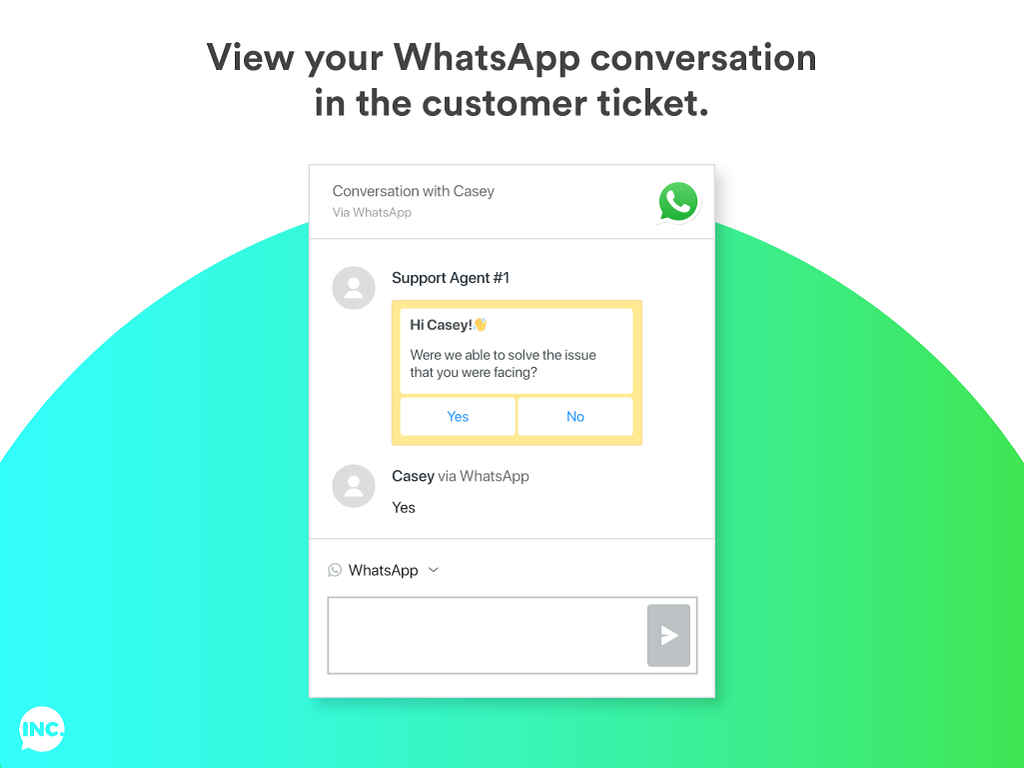
How does this help me?
- When updating a customer on a support issue via WhatsApp a few days later
- When opening a new ticket for a customer by sending them a WhatsApp
- If you want to see sent WhatsApp messages in the ticket
- If you want to send WhatsApp templates easily from within the agent workspace
Blast add-on for Zendesk can help you to:
- Proactively send out mass WhatsApp templates to tagged contacts
- Send WhatsApp templates with plain text, quick reply buttons, images, documents, and variable placeholders
- Automatically create tickets when users reply to WhatsApp template messages sent by agents
- Support for multiple language Template Messages

How does this help me?
- When you want to send the same template to multiple contacts
- When you want to open new tickets for multiple customers by sending them a WhatsApp
If you want to send mass WhatsApp templates easily from within the agent workspace
Track your messages:
View and track single and blast messages to see if they were delivered, read or failed. See message tracking for all sends, by agent and for bulk sends, and easily download tracking details.
![]()
See how Chat Inc Proactive works here
What do you need to use this tool?
- Admin access to Zendesk Support
- Admin access to Sunshine Conversations
- Zendesk Chat Messaging enabled
- Zendesk Chat enabled
Who is Chat Inc?
Chat Inc is a global leader in pioneering the future of chat commerce and brings businesses and customers closer through meaningful and frictionless engagement solutions.
For pricing and demos, contact sales@chatinc.com
앱 세부 정보
설치 방법
Get Started in 10 minutes to Start sending Proactive WhatsApp Messages from the agent workspace.
What you need:
Admin access to your Zendesk Account
A WhatsApp channel linked to your Zendesk account. You can check and add one here:
Admin Center > Channels > Messaging > Add Channel > WhatsApp
How to Install:
Click on the Install Button
Complete the information on the installation page
Ensure that the email used is an email for a user with the Zendesk role “admin”, and that the API token is valid. Your Sunshine Conversation API details will be automatically added, so you don’t need to change anything.
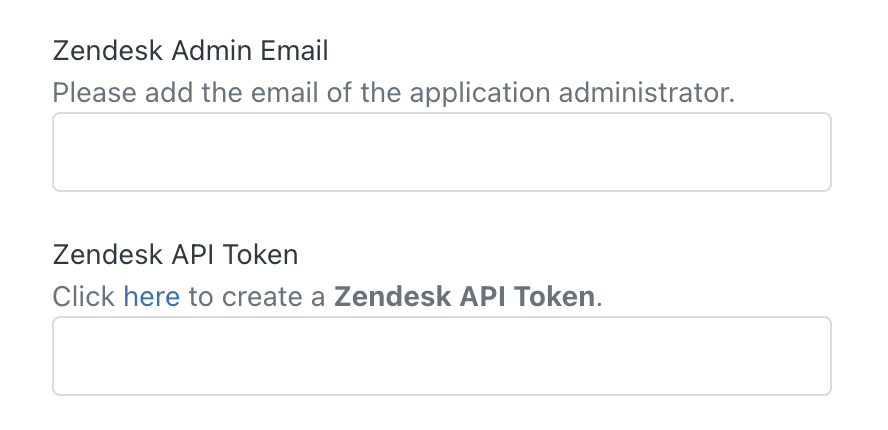
Chat Inc Proactive will appear in the App Sidebar for you to complete your set-up
Complete the following steps:
Select the channel you’d like to use and fill in the corresponding Sunshine Conversations Namespace details for that channel:
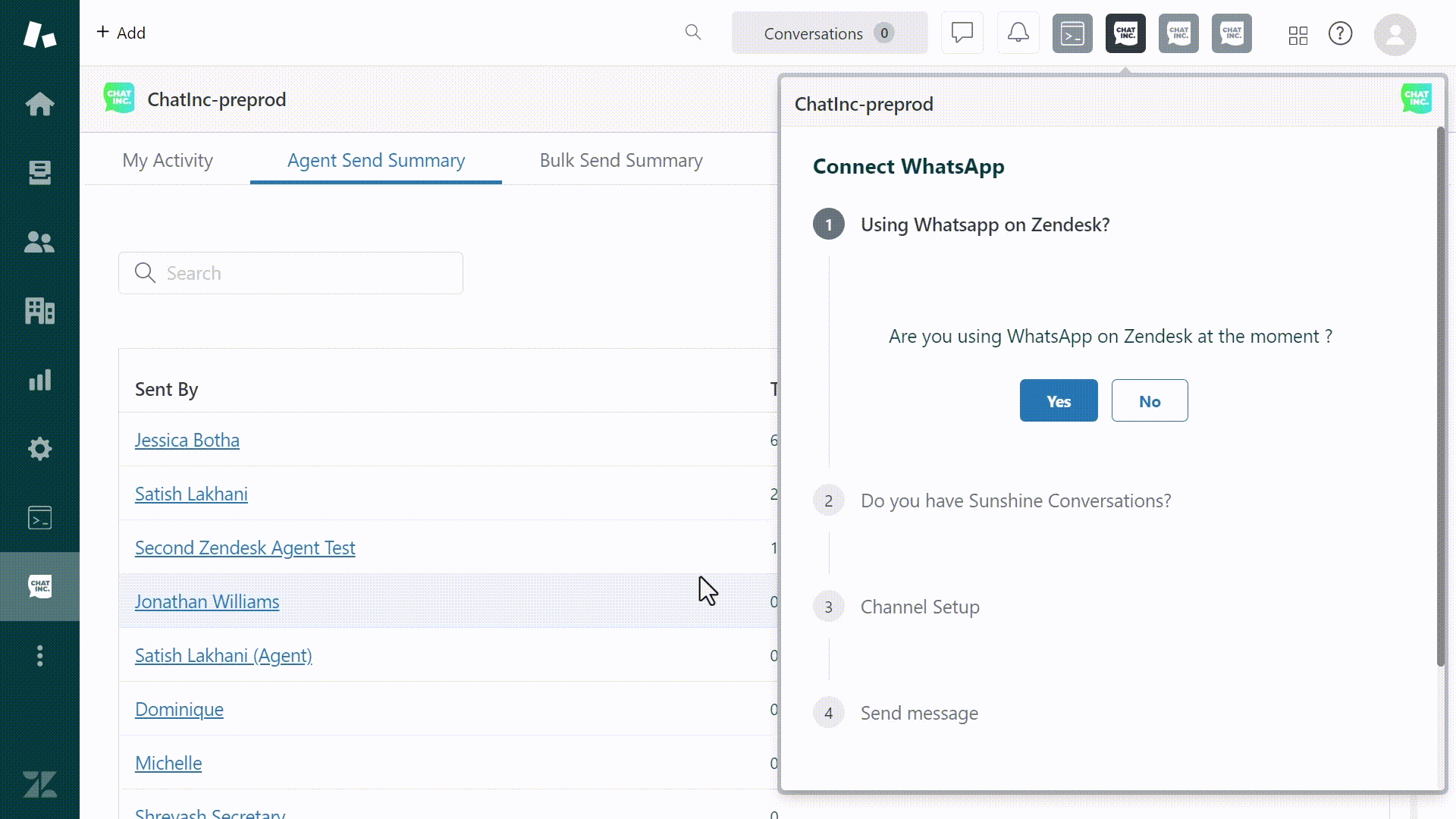
Once you’ve successfully saved your channel details, you should have a default channel set and you can optionally select a default language. Your agents will now be able to use the ChatInc Sidebar for sending messages.
Need Help?
Watch the video on how to install Chat Inc Proactive here
Not sure what your Sunshine Conversations Namespace is? Please reach out to conversations-support@zendesk.com
리뷰 남기기
Zendesk 커뮤니티에 나의 경험을 공유해 보세요