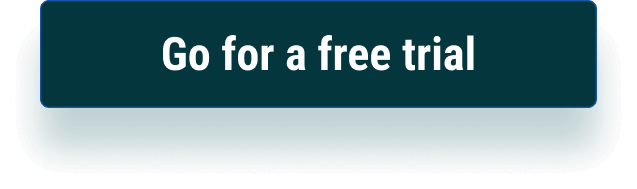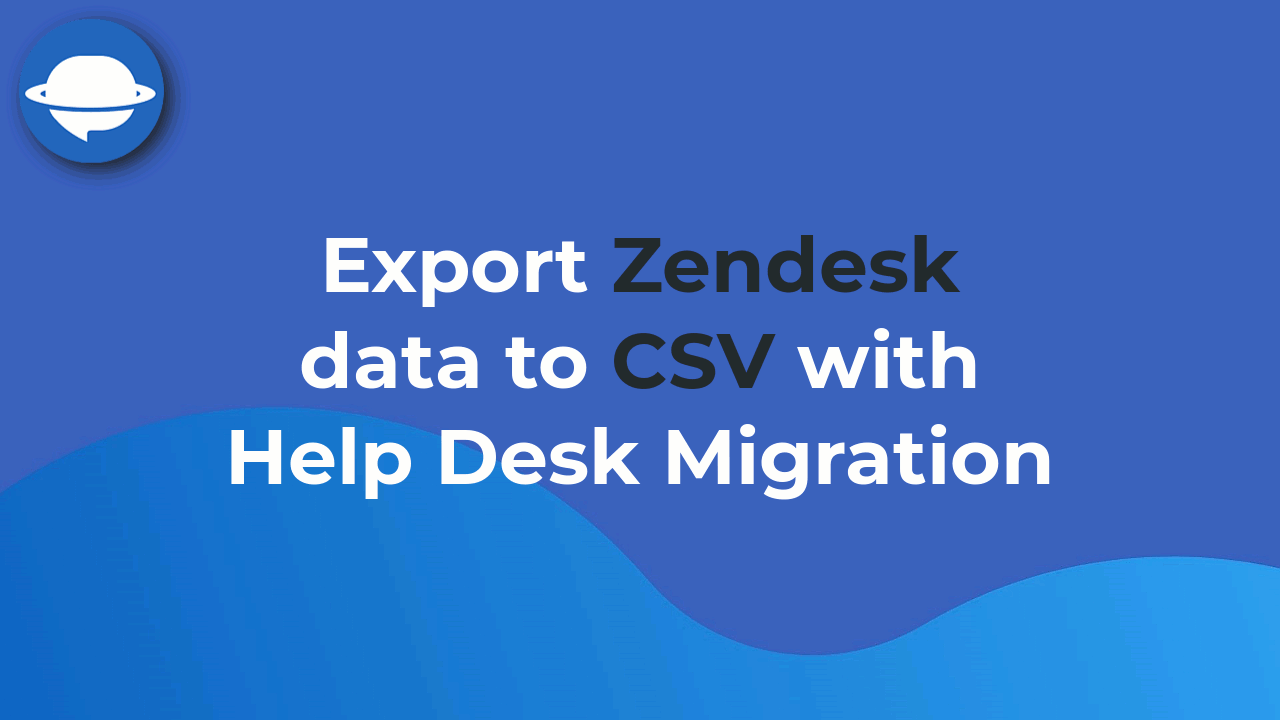Export CSV Tool
Your all-in-one Zendesk data export tool—tickets, contacts, and more in CSV
호환:
Support
개발자
Help Desk Migration
About this app
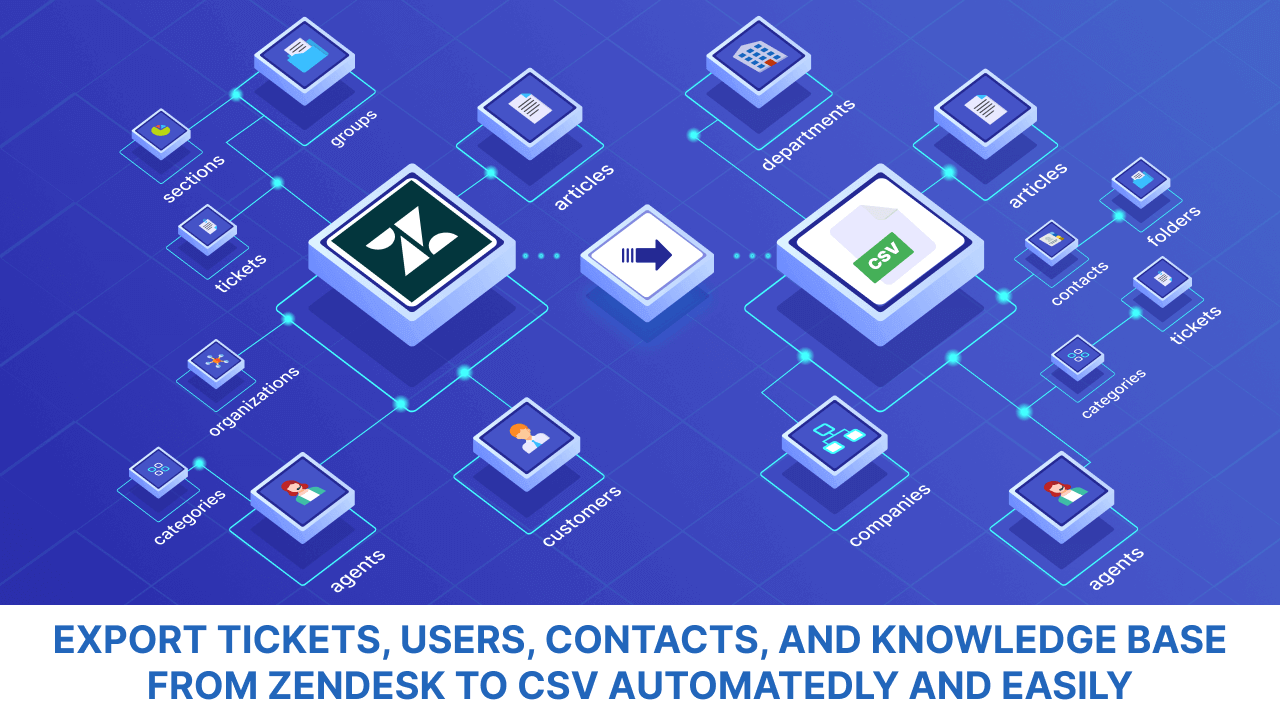 Export Zendesk tickets to CSV with ease. Help Desk Migration’s Zendesk CSV Tool automates bulk data exports—fast, secure, and code-free. Whether you're exporting help desk, knowledge base, or all records at once, our Zendesk data export solution simplifies it all.
Export Zendesk tickets to CSV with ease. Help Desk Migration’s Zendesk CSV Tool automates bulk data exports—fast, secure, and code-free. Whether you're exporting help desk, knowledge base, or all records at once, our Zendesk data export solution simplifies it all.
What Zendesk data can be exported to CSV?
With our Zendesk export CSV solution, you can export:
export tickets
export side conversations
export contacts
export organizations
export agents
export comments and attachments
export call recordings
export tags
export custom fields
Additionally, you can export knowledge base records such as:
articles
folders
categories
attachments
tags
language versions
Export Zendesk tickets and comments to CSV
Each ticket CSV includes essential fields like ticket ID, subject, tags, CCs, department name, ticket type, priority, agent and requester details, timestamps, and attachments.
You also get a separate CSV file for ticket comments, complete with comment IDs, authors, visibility (public or private), timestamps, and any linked attachments.
Use our Zendesk CSV Tool for bulk data export
Our tool is purpose-built for exporting large volumes of Zendesk data. It supports both full backups and selective exports, so you can export Zendesk tickets to CSV—on their own or alongside knowledge base records—no coding required. Just connect your Zendesk account, select the data, and run the Demo Migration.
Why choose our CSV export tool?
The Help Desk Migration has built this CSV export app to simplify Zendesk data replication. The benefits of using this Zendesk exporter:
Easy setup and intuitive data mapping
Fully automated Zendesk data export
Map custom fields for tickets, contacts, and organizations to tailor your Zendesk CSV tool output
Get a separate CSV file for each data type like tickets, ticket comments, contacts, agents, etc.
Run unlimited Free Demo exports to get everything just right
Copy call recordings & side conversations
Select records for Demo: fill in 20 records by ID for your test migration
Migarte inline images as ticket attachments
Skip attachments altogether or filter them by date range
- Works with any Zendesk subscription—no upgrade needed
Role-based access control for secure Zendesk data export
Pro tip: Need only certain records? Export agents, organizations, and contacts alone—or include them with tickets. The same applies to knowledge base data: export categories and folders separately or bundle them with articles.
Export Zendesk to Excel, Google Sheets, and BI tools
Your CSV exports are formatted for instant use in Excel, Google Sheets, or BI tools like Tableau. No cleanup needed—just open, analyze, and go.
How to secure your Zendesk CSV export?
Your data stays yours—stored only for the migration and never shared or sold. We’re SOC 2 Type I and GDPR-compliant, with support for HIPAA and PCI-DSS. The tool runs on secure AWS infrastructure, and our team is always here to help.
앱 세부 정보
설치 방법
How to set up
Export CSV app effectively addresses the task of exporting tickets, contacts, agents, and all crucial related data. Here’s how the exporting data from Zendesk goes:
- Create your account with the Migration Wizard
Choose Zendesk as the data source. Enter the URL of your Zendesk domain and sign in to connect your instance to the Migration Wizard
Choose CSV as the target and click “Continue”
Select the records you want to export. You can extract the help desk and knowledge base data in a single CSV export. Note that this Zendesk exporter cannot extract custom fields
After you have selected data and mapped the fields, it's time for the test export
When the test Demo is complete, click “Demo Migration Results.” Check if the data in the files is valid
Once the results are checked, you can 'Proceed to Payment.' Once the payment is confirmed, you can start exporting Zendesk data anytime
Ready for Zendesk export? Just wrap up the payment and begin exporting Zendesk data to CSV.
리뷰 남기기
Zendesk 커뮤니티에 나의 경험을 공유해 보세요