Smart Links
Quick links to useful tools or queries using dynamic URLs
1 reviews
설치
25+
호환:
Support
개발자
Hubbub Studios
About this app
Give your agents easy access to applications via Smart Links for the Zendesk agent workspace to increase agent efficiency.
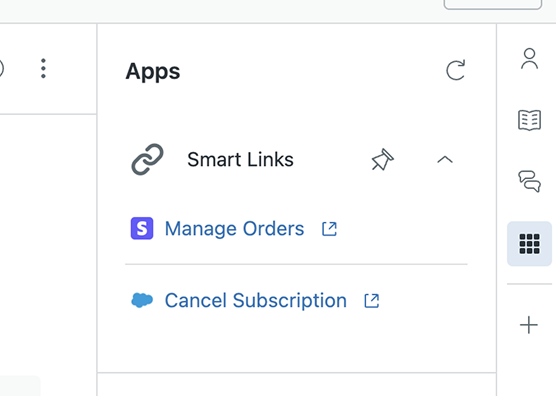
You can leverage Zendesk data about the current ticket, user, customer, or from custom fields to formulate dynamic URLs, making it seamless for agents to get where they need to go.
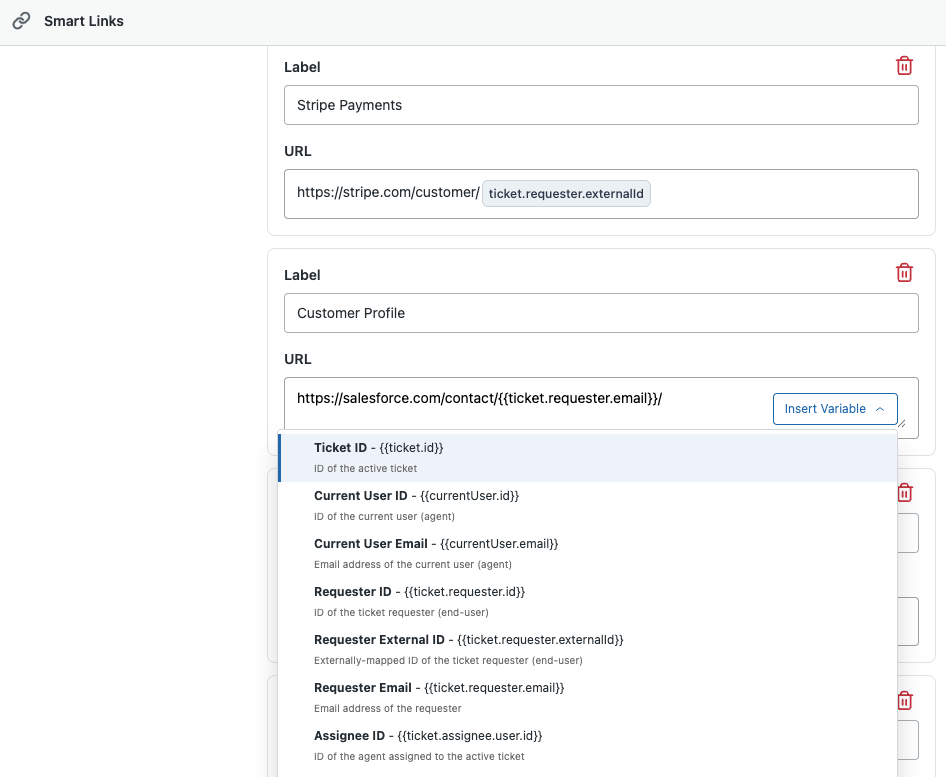
Full user documentation: Smart Links
Example Variables
You can reference a wide variety of Zendesk data in your URLs. Here are some examples, but reference our documentation for a more complete list: Template Variables
Ticket ID
{{ticket.id}}
ID of the active ticketCurrent User ID
{{currentUser.id}}
ID of the current user (agent)Current User Email
{{currentUser.email}}
Email address of the current user (agent)Requester ID
{{ticket.requester.id}}
ID of the ticket requester (end-user)Requester External ID
{{ticket.requester.externalId}}
Externally-mapped ID of the ticket requester (end-user)Requester Email
{{ticket.requester.email}}
Email address of the requesterCustom Field Value
{{ticket.customField.custom_field_<field_id>}}
For more details, see Referencing Custom Fields
Pricing
Get started for Free with 2 dynamic links! Unlock unlimited links with our paid plan
Navigate to Admin Center > Apps and integrations > Zendesk Support Apps. Click the cog icon and Change settings
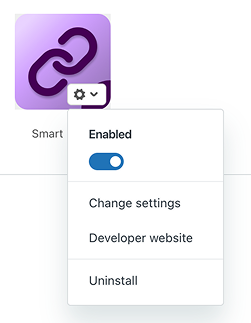
Select the Pro plan, and enter your billing details. You can cancel at any time using the same process
앱 세부 정보
설치 방법
During installation you can select either the Free or Pro plan (the Free plan is limited to 2 Smart Links)
After installation is complete, navigate to the Admin panel via the lefthand sidebar (only accessible to users with the admin role).
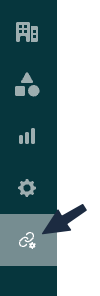
Click Add Link and enter a label for the link (that will be shown to your agents)
When entering the URL, you can specify variables from the Zendesk instance using double curly braces such as {{ticket.id}}
Here are some URL examples for how you might want to leverage this:
https://stripe.com/customers/{{ticket.requester.externalId}}https://nice.com/schedule/{{currentUser.email}}https://salesforce.com/contacts?q={{ticket.requester.email}}
The Insert Variable button will also help you easily add common variables that you might want to use, however you are not limited to this list.
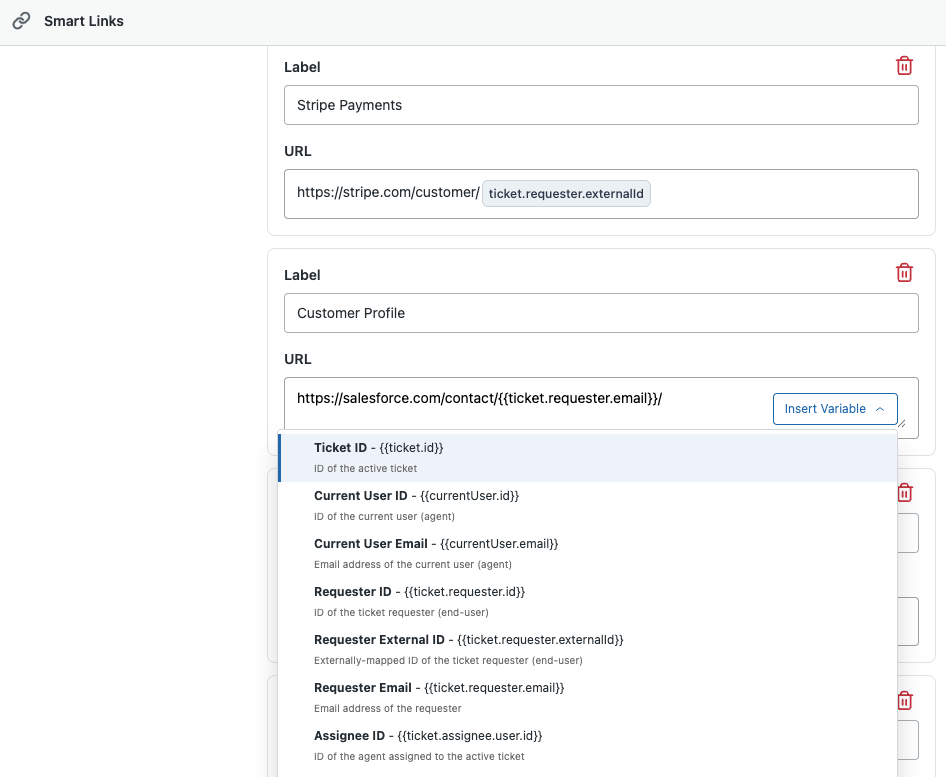
You can reference a wide variety of Zendesk data in your URLs. See our documentation for a more complete list: Template Variables
For more details, head over to Getting Started. Have any questions? Contact Us
고객이 전하는 이용후기
리뷰 남기기
Zendesk 커뮤니티에 나의 경험을 공유해 보세요