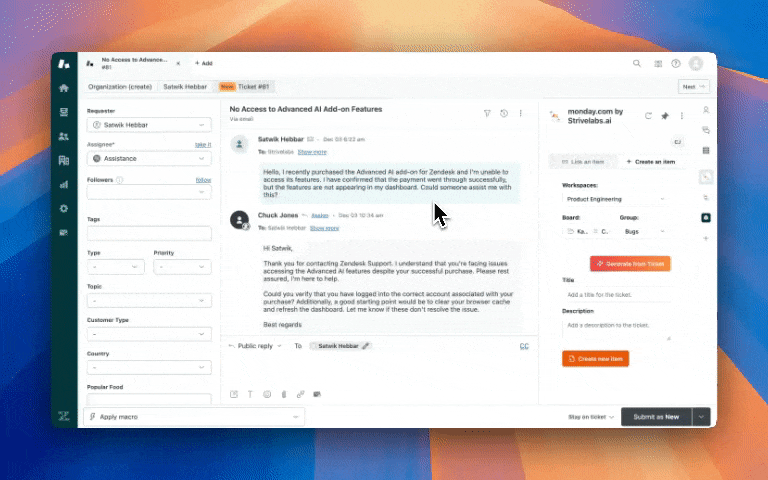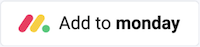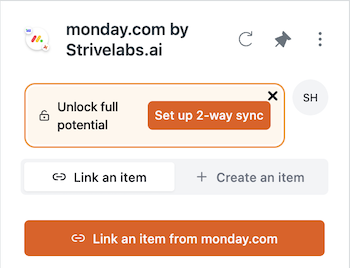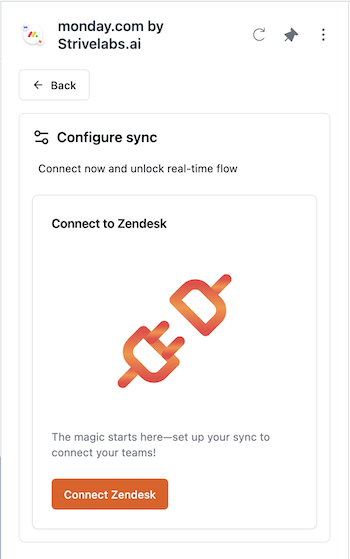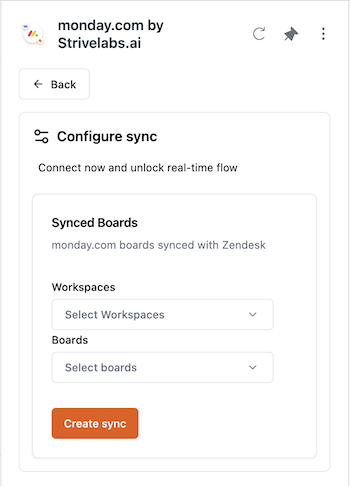monday.com by Strivelabs.ai
Unite your Support and Product teams with an intelligent assistant.
설치
25+
호환:
Support
개발자
Strivelabs.ai
About this app
Keep your teams in perfect harmony with real-time updates
Link tickets, create items using AI, and ensure seamless collaboration between support and project teams across Zendesk and monday.com. Keep work flowing between your teams through real-time, two-way updates between your team’s favorite platforms.
Built by experts in integration platforms, this first-of-its-kind solution is designed for Support teams to work effortlessly with internal teams, delivering an outstanding customer experience.
No more switching tabs or chasing updates just to follow up with your product team—our app keeps everything in sync. Plus, all critical context from your conversations is captured directly on the ticket, creating a valuable record for audits and a knowledge base for teammates who might step in tomorrow.
Features
Create monday.com items directly from Zendesk.
Generate information from tickets using AI for faster creation.
Search and link items in monday.com directly from Zendesk.
Track monday.com status updates in Zendesk, in real-time.
Push Zendesk notes as monday.com item updates instantly.
Receive monday.com item updates in Zendesk as internal notes.
Works across multiple monday.com Workspaces, Boards and Groups.
Each agent uses their own monday.com account for clearer item ownership.
A clean, intuitive UI for a seamless user experience.
Data Handling and Security
Minimal data retention: Only item and ticket IDs are stored—no sensitive customer data.
Agent authorizations for monday.com are never stored.
Admin authorizations are encrypted for background sync.
All data is secured with enterprise-grade encryption, both in transit and at rest.
About Strivelabs
With over a decade of experience in building enterprise SaaS integration platforms, Strivelabs is on a mission to leverage cutting-edge technology to keep your tools in perfect sync. We prioritize quality, reliability, and simplicity, creating apps that are a delight to use.
Need help? Reach out to us at care@strivelabs.ai.
앱 세부 정보
설치 방법
Install on Zendesk
Click ‘Install’ and follow the prompts to add the app to your Zendesk account.
Install on monday.com
Next, install the app to your monday.com account. This step is required so that your users can be securely authorized by monday.com using robust OAuth2 authorization.
Make sure you choose the right account from the selector on the top right of the page.
Select the appropriate workspaces to add the app to. Choose "All Workspaces" if all your workspaces need access to this app.
Click 'Install'.
Note: monday.com requires apps to have visible functionality within its platform before they can be reviewed and listed on their marketplace. While we finalize these features, rest assured that the app already complies with the same stringent security standards required by Zendesk. The app is unlisted temporarily but fully secure and ready to use. For questions or assistance, contact us at care@strivelabs.ai.
Configure on Zendesk
Permissions required for configuring the 2-way sync:- Zendesk: Admin privileges are needed to configure the 2-way sync.- monday.com: - You must be a Workspace and Board Member for all Boards involved in the sync. - You need permissions to "Create automations/integrations" in each Workspace where the sync will be set up.
Once installed, configure the app as follows -
In your Zendesk account, open any existing ticket.
Click on the "Apps" icon in the right-hand side-panel.
Find the monday.com by Strivelabs.ai app in the list of apps, and pin it for easy access.
Authorize the app by connecting your monday.com account.
- If you are a Zendesk admin, you should see a notification to set up the 2-way sync. Click on “Set up 2-way sync” to begin.
- Authorize the app with Zendesk to enable the sync.
- Select the Workspaces and the Boards you want to sync and click on “Create Sync” to activate it.
Note: The 2-way sync is available during the free trial or with the Sync Flow plan. Learn more about pricing.
Need help? Reach out to us at care@strivelabs.ai.
리뷰 남기기
Zendesk 커뮤니티에 나의 경험을 공유해 보세요