Dimensions Connect for Support
Click to dial, call history, contact matching & notes – for Zendesk Support.
설치
Less than 5
호환:
Support
개발자
Dimensions Technologies
About this app
Available to all customers on a Zendesk Suite plan or Customers with Support + Talk Partner Edition - Learn more at https://www.zendesk.com/pricing
### Dimensions Connect for Zendesk Support
Dimensions Technologies is an independent software vendor specializing in communications applications for SMB, SME & Large Enterprises. Dimensions Technologies design, develop & supply a range of solutions designed to enhance the functionality and usability of communication systems, helping to drive performance and efficiency for our customers.
Dimensions Connect integration for Zendesk Support provides an embedded CTI client, allowing users to manage and streamline their communications – all from within the Zendesk UI.
CTI or Softphone
Dimensions Connect can be used as a CTI conjunction in conjunction with your existing deskphone or as a standalone softphone where all telephone/audio is provided directly through the browser.
Key Benefits
- Embedded Communications – Avoid context switching by having a client embedded within Zendesk
- Click-to-dial – Simplify call setup and minimize mis-dials using click-to-dial links
- Contact Matching – Auto identify contacts based on Caller ID to save time on calls
- Notes – Call details and recording playback links get automatically added to Tickets
- Call History – Simple visibility of previous calls and missed calls with easy redial.
- Call Notifications – Bowser incoming call notifications with details on caller and support number called
- Multi-Tab Support – View and control calls on any Zendesk tab you have open\n\n#### Call Recording PlaybackIf call recording is a feature of your telephony solution, Connect can provide links to call information and access to recording playback from directly within the notes added to a ticket.
Supported Systems
Dimensions Connect is currently supported on Kazoo communication systems. For more information please contact your Kazoo reseller or contact Dimensions for more information.
앱 세부 정보
설치 방법
To use Connect, you must already have a Dimensions solution configured. Contact your communications supplier or Dimensions Technologies for more information
Installation
Connect is a Softphone client available for users of Dimensions. To enable Connect, configuration within both Dimensions and Zendesk is required.
NOTE:_ For information on the full features of Connect, please refer to the documentation.
Prerequisites
To install Connect, the following user accounts will be required:
- Dimensions user with 'Manage Users' & 'Manage Billable Items' permissions.* Zendesk user with permissions to install and manage applications
Installation Steps
Please follow the steps below to deploy Connect:
- On Dimensions, ensure all users have the following permissions: * 'Website Access' * 'CRM User'
On Zendesk, install Connect from the Marketplace
Complete the Connect Settings as per the information below.
NOTE:_ Only users who have an Essential User role on Dimensions can be given the 'CRM User' role.
Connect Settings
Please configure the settings below to complete the installation.
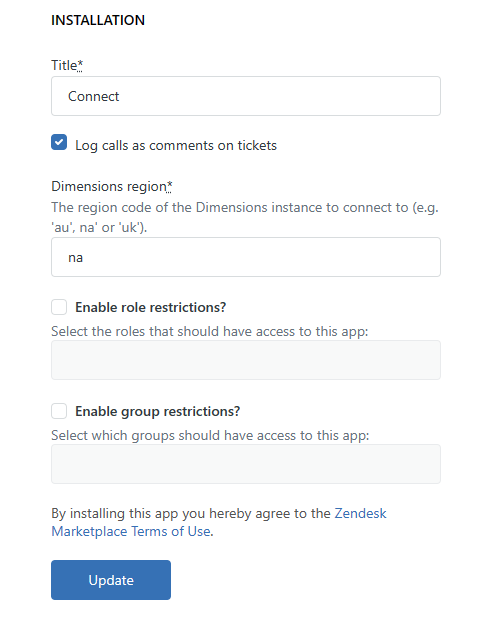
Title
If required, the default name of 'Connect' can be overridden. This appears on the Title bar of the application within Zendesk.
Log calls as comments on tickets
Controls whether Connect adds a 'Note' automatically to tickets with call details. If 'Call Recording' is enabled on your communications platform, this includes a link which provides playback features.
NOTE:_ Users will only be able to play recordings if they have specific permission to do so within Dimensions.
Dimensions region
Enter the region code for your Dimensions instance:
Australia -> au
Europe -> eu
North America -> na
UnitedKingdom -> uk
NOTE:_ If you are not sure of the region, please contact your communications system provider.
Enable role restrictions
If required, restrict access to the app to specific roles within Zendesk.
Enable group restrictions
If required, restrict access to the app to specific groups within Zendesk.
Logging In
The installation should now be complete and the Connect client should be visible within the Zendesk interface:

To sign in, click the 'Log In' button. You should be presented with a Dimensions login window:
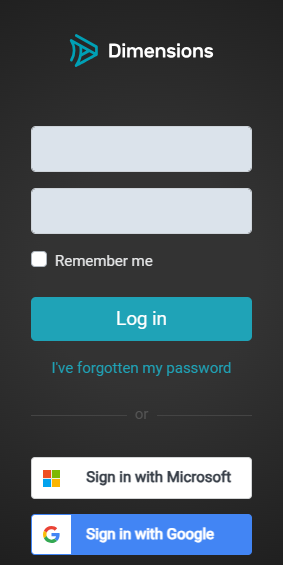
You now need to authenticate with Dimensions. Enter you Dimensions credentials or use Single Sign-On. Once authenticated, you should be presented with the Connect idle screen:
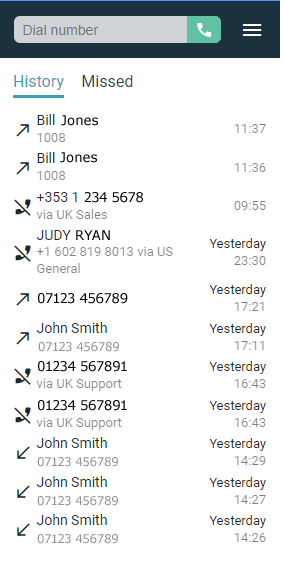
리뷰 남기기
Zendesk 커뮤니티에 나의 경험을 공유해 보세요